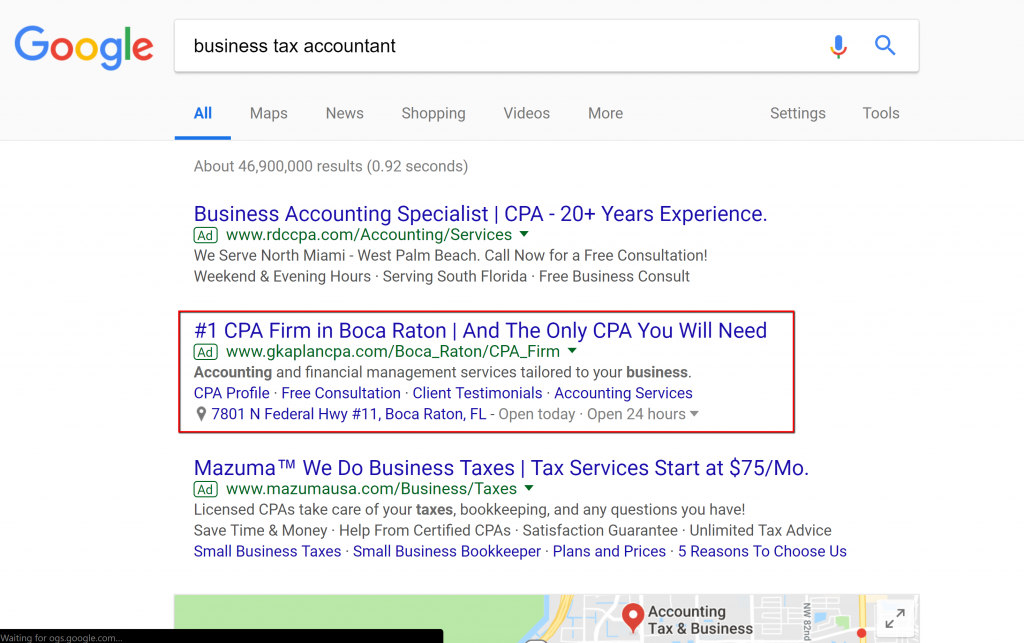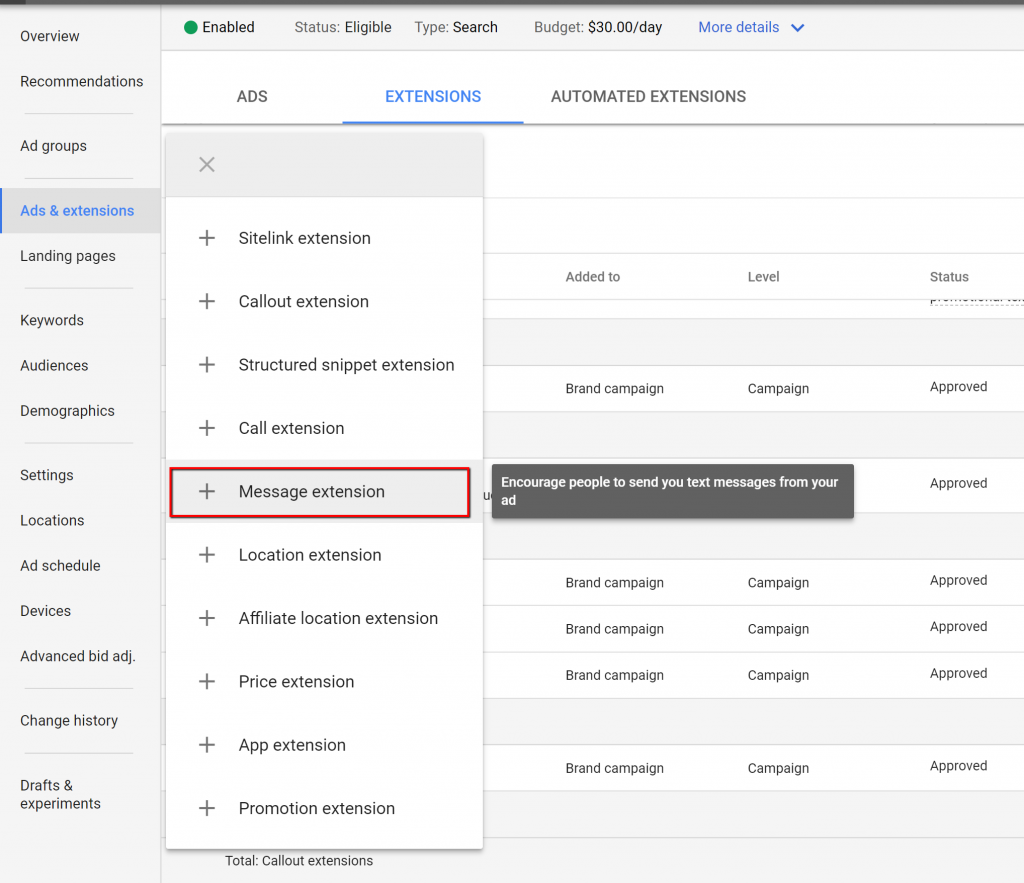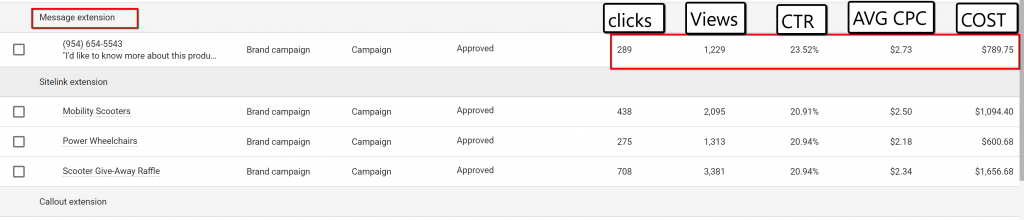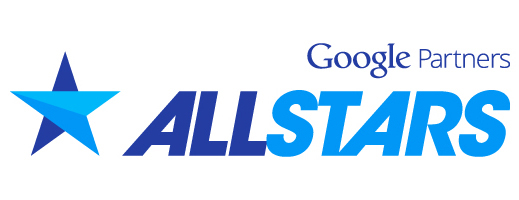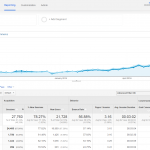How to Setup Text Message Extensions For Your PPC Ads
If you advertise with Google Adwords you might be familiar with what a traditional search ad looks like. It usually has a title, URL and description. You may also notice that some ads have extra stuff on their ads like 5-star ratings or starting prices for different industries. See the example below of an ad containing ad extensions prominently standing out over the ads above it with the additional ad extensions.
These “extra” things that are found on search ads are called ad-extensions and they’re great if you’re looking to make your ad stand out as an advertiser. When we build out a campaign or take over an existing one, we typically take the time to add all applicable ad-extensions that are available in order to get the best results. Furthermore, Google Adwords uses a quality score rating system that measures your ad’s expected performance. If you receive a 10 out of 10 quality score, you become eligible to pay less than other advertisers with a lower quality score while still maintaining the top ranking positions. Using ad extensions is a well-known way to get a high quality score. Check out the short video below by Google’s economist Hal Varian.
When text message extensions became available, we were excited to help our clients set them up right away. In almost every single case, the accounts that used text message extensions experienced an healthy increase in the total number of leads being generated through Google Adwords. Not only did it provide customers with a way to communicate with sales representatives, it also helped the quality score rise which consequently led to a better average CPC for the entire account. How?
How to Set Up Text Message Ad Extensions
Setting up text message extensions is simple, you just need to provide a phone number that can accept text messages. You’ll also get the option to include a default text message for the user to send such as “I’d like to get more information” so that the user doesn’t need to spend time typing a message. To get started with your text message ad extension open the campaign you wish to ad it to first, you can also choose to only it add it to a specific ad group instead of a campaign if you’d like. Once you’re in the right campaign or ad group, click on the add extension symbol then on +message extensions as shown in the screen shot below:
When you get to the screen to create your new message extension, you’ll see quite a few fields and options that may seem intimidating but don’t worry – setting up your message extension is a breeze. Basically all you need is a phone number that accepts text messages to get it working. You can also choose to add default text that will pre-populate as a message for the user to send such as “I’d like to know more, please text me back”. See the screen shot below to get an idea of what the setup looks like and to the right you’ll see a live demo of the ad extension.
Once you’re done with adding the phone number, business name and message text just hit save. At this point, you’re basically done setting up your message extension. Keep in mind that message extensions are applied to the campaign or ad group that you add them to, in order to show the message extension on other campaign ads or ad group ads, you’ll need to repeat the process. Now that you know how to set up a message extension, its time to check the metrics that show the associated reporting metrics. Keep in mind that since Google Adwords constantly changes their interface and GUI, you might want to check in with their message extension support page that shows you the most up to date setup methods in case things change from the time this post was written.
Checking Your Message Extension Results
Unfortunately, Adwords doesn’t really offer too much when it comes to reporting for message extensions. There is no report at this time (4/30/2018) that shows you how many text messages you received broken down by campaign, ad group or keyword… Hopefully sometime in the near future we should be able to see some better reporting. For now, you can go to the ad extensions tab to see how many times your text message extension was shown with an ad. It will also show the number of clicks that the ad with the message extension received. With those metrics, you can see the click-through-rate which is simply clicks divided by impressions.
I’ve taken a screen shot of one of our Adwords accounts to show an example of the reporting for ad extensions. There you will see the message extension and the associated reporting metrics that are available.
Hopefully after reading this post you’ll have the confidence and knowledge needed to set up your own message extensions. Like any ad extension, this is a great way to make your ad stand out over the competition and to improve your click through rate. If you’d like to learn more about how to use Google Adwords, I encourage you to read my post titled “Why Google Adwords Hasn’t Worked For You” which explains how to setup an Adwords account that uses best practices.