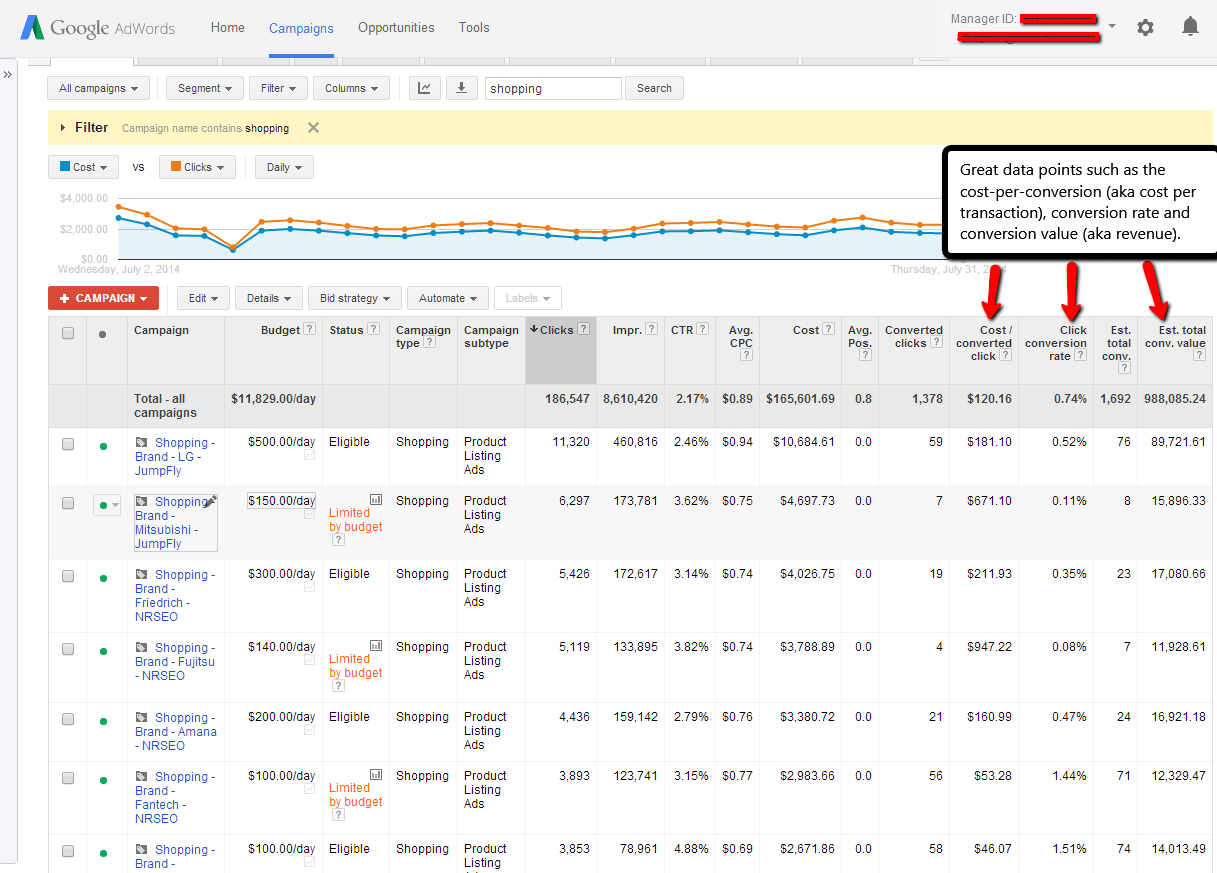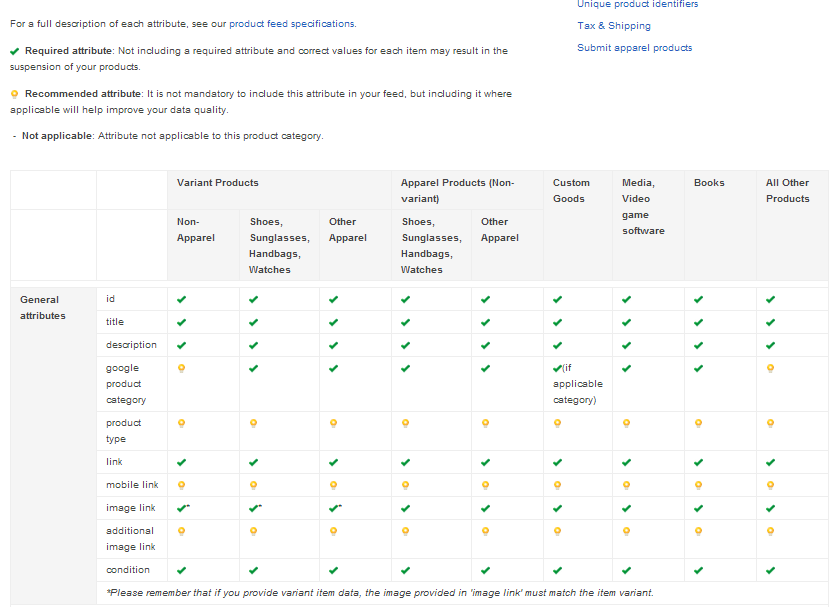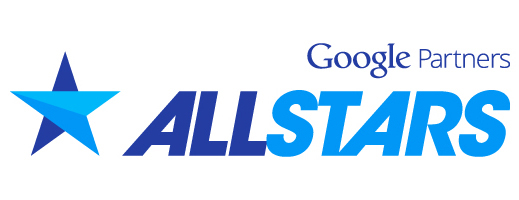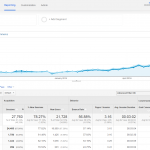Setting up A Google Shopping Campaign
Lately, we’ve been setting up a ton of Google Shopping campaigns and I thought it would be helpful to write a post on how to setup a new Google shopping campaign for beginners. So, assuming you know very little about shopping campaigns, I am going to briefly explain what Google Shopping is first. For those of you who go to Google to find things, you might notice that sometimes you find products with actual prices that show up on the results pages when you search for a product. The products that show up on Google are being pulled from Google’s shopping network which is similar to Amazon in that you can search for products and make purchases from advertiser websites. Now as a member of one of the best marketing companies in Miami, we strive to help our clients grow their business and it Google shopping happens to be the marketing channel that provides our eCommerce clients with the highest ROI at the time being. Why? It’s likely due to the fact that Google shopping is a relatively new form of advertising when compared to traditional pay-per-click (PPC) advertising on the search network. So because it is relatively new, you’re not going to deal with highly inflated CPC’s and your competitors probably are not working with one of the top PPC management companies that can truly optimize a shopping campaign to it’s fullest potential (because let’s face it most companies out there are unfortunately not what they claim to be).
What We Will Cover:
In this post I want to cover the most important parts of setting up a basic Google shopping campaign. For those that want to get very technical and learn how to use advanced features like custom labels for shopping campaigns or how to create very granular product groups for better performance I encourage you to call us for a free consultation. In this post, I will cover the following:
- Product Feeds
- Merchant Account Configuration
- Adwords Shopping Campaign Setup
Again, this post is meant to just go over the basic stuff, if you want to get help or advice on the more advanced stuff you should certainly give us a call to speak with our marketing gurus. After reading this post, you should have a good idea of how to get a basic shopping campaign going with a controlled budget and that adheres to the guidelines put into place by Google Shopping. Keep in mind that along the way you are probably going to have to stop reading to do some work then come back once you’re done several times so it’s probably a good idea to book mark this page before going any further if you truly intend on using this as your guide to setup your shopping campaign. Once your campaign is running, you should have a nice looking linear graph that shows your conversions, conversion rates, conversion value and much more like the report shown below.
Setting Up Your Product Feed
First things first, you are going to need to get your product feed to adhere to the guidelines that Google puts forth which can be found here. It’s important that you have a webmaster or programmer for this task as it requires some data base management & programmer experience depending on what kind of shopping platform and CMS you’re using. Setting up a product feed from scratch with a custom coded site can be a very tricky task but on the other hand, if you have a CMS that is modern such as Magento or even Volusion, there are some ways to use plug ins or extensions that can help automate the setup process. If you are building one from scratch, you will probably benefit from learning how to use a few excel tricks for SEO and PPC management so that you can save time. I say this because more often than not, shopping campaigns have thousands of products and it can be very time consuming to build a feed from scratch.
The most important thing here is to get all of the required attributes for your products filled out on your shopping feed which can be submitted through Google merchant center once it is compiled. This is how Google is able to see what your products are and the data related to your products that they need in order to display them on the shopping network. Google approved shopping feeds contain a row for each product and your columns will have headers indicating what that column is used for (i.e. product category, product ID, price etc…). A well optimized feed will have many additional headers and columns that can be used for custom labels (aka attributes) which we are not getting into but they are very useful. Custom labels can be applied to products in your feed to assign profitability values or values that are used to make your campaign management more effective. You can view a summary table of all the product identifiers that Google accepts and whether or not they are required by visiting the page on Google support here. A snap shot of the product identifier summary table can be viewed to the left, when you go to the page, you can also change the table to see how identifiers change in different countries if you’re marketing internationally.
Optimizing Your Product Feed For Better Performance
Your product feed is the most important part of your shopping campaign and there are many things that you can do to optimize your product feed for optimal performance on the shopping network. Optimizing your product titles, descriptions and using clear and concise images are among some of the most popular best practices for optimizing your Google shopping campaign. For more information on data feeds and formats, you should check Google’s support page titled “Data Feeds Overview“. You can also watch this video for a visual representation of a product feed that is already optimized and some examples of what different attributes are used for. The video is very short and to the point but it’s a great way to get familiar with shopping feeds.
Google Merchant Account Setup
So assuming you spent the time to setup your product feed after reading Google’s support pages and our recommendations, now its time to upload your product feed to Google Merchant center so that they can display your products on the shopping network. If you don’t have a Google Merchant account set up then you will need to go to google.com/merchants and sign in using the same username and password that you use to log into Adwords or any of your other Google Products.
Setting up your Google Merchant account is easy but there are few things you are going to need aside from just your formatted product feed. The first thing you will need to do is provide Merchant Center with basic information about your store such as the store name location, primary contact information etc. To the left we can see a snap show of the page you will need to fill out to get started. Once you enter your basic store information and admin info, you are going to need the following info:
- Shipping Method (i.e. USPS, UPS)
- Shipping Origin Zip Code
- Free Shipping or Special Adjustments
- State Tax Collection Rates (option to let Google decide is available)
- Business Address
Once you have your account setup, you’re you will just need to register and upload your product feed which you should have ready and formatted. In your main navigation on the left while logged into Merchant Center you can click on “Data Feeds” to register your product feed when you’re ready. Try and double check your feed to make sure everything is done correctly because it can be pretty disheartening when you see a bunch of feed errors pop up in your Merchant Center Dashboard after all the hard work you went through. It’s worthy to note that very recently there has been some changes to the rules for product feed character limits and some other guideline changes which I wrote about (and some other best practices + upcoming changes for Google shopping) in my last post titled “Google Shopping Management“. Once your feed is registered, you can go ahead and upload the feed via Merchant Center in the same section “Data Feeds”. A great place to turn to when uploading your feed for instructions is the Google support page titled “Upload a Data Feed“. It’s worthy to note that when you upload your data feed you will be able to check your data quality to see if there are any errors such as exceeding character limits or other types of data validation errors. There is a also a data feed debugger which is quite useful for identifying and resolving your product feed errors.
Setting up Your Shopping Campaign in Adwords.
Once you have your feed setup and your merchant account established it’s time to setup your first shopping campaign within Adwords! But because this post is already getting to be way too long I wanted to go ahead and use a great video that Google put together instead. Below you can watch a short video that covers everything that you need to do to get your Adwords campaign up and running on the shopping network if you’ve followed all the previous steps in this post.