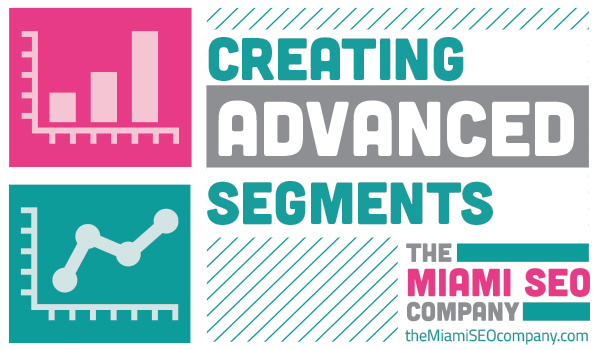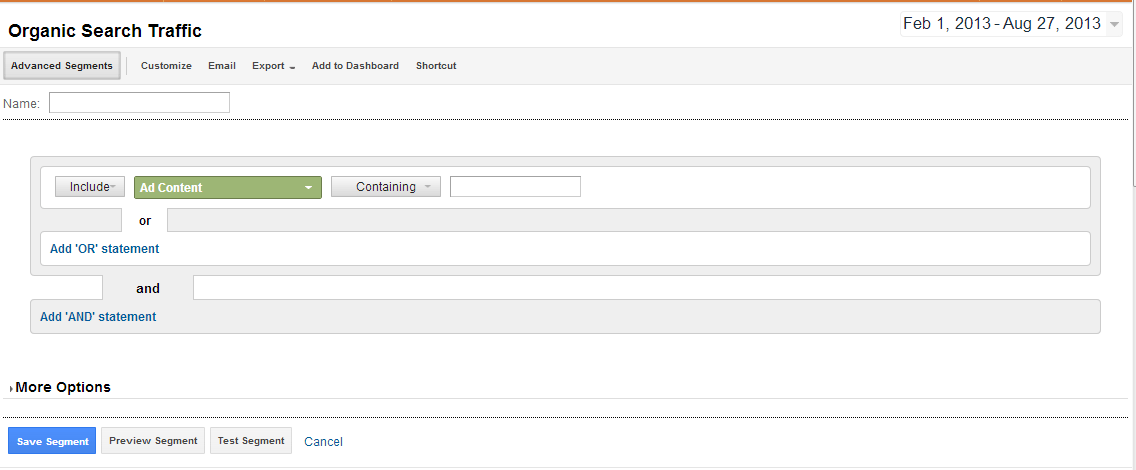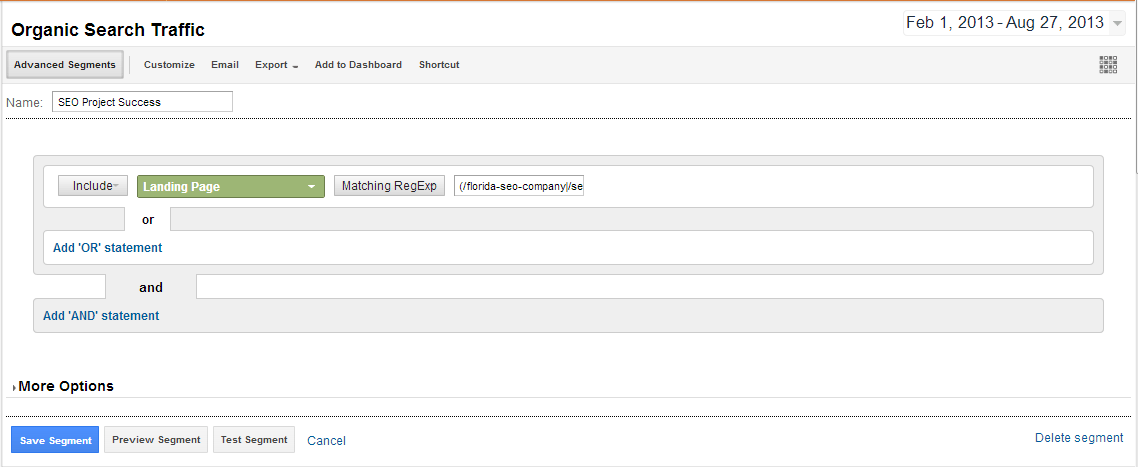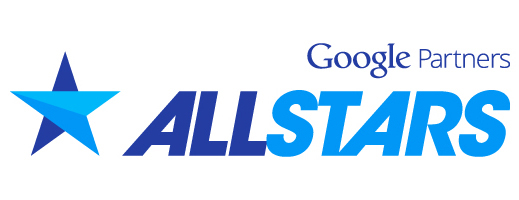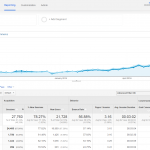Creating Advanced Segments
Want to get laser targeted data? Pulling reports from your Google Analytics organic overview can sometimes provide you with data that is not really important to you such as the keyword ‘not provided’ or ‘not set’. Advanced segments can be used to get rid of these keywords and many other keywords in your reports like any that relate to your brand or company name. By creating an advanced segment to filter out the data that you aren’t interested in seeing you can get more accurate data that pertains the results of the efforts you are putting forth.
Using Advanced Segments To Track Your SEO Efforts
Many of you reading this post probably have a website that is being optimized for certain keyword phrases. Let’s say you have a few landing page that you are trying to rank for a certain set of keywords each. With advanced segments, you can easily create a report that shows the data pertaining to only the landing pages you are tracking and only the keywords that you are tracking. Lets go through an example of how this can be done.
The first thing you want to do is open up your Google Analytics organic report as shown in the example image below. You will want to click on the advanced segment button located above the linear graph.
Creating Your First Advanced Segment
After you click on the advanced segment button, you will want to click on “+ New Custom Segment” which will prompt you to the screen where you can begin to set your rules for the segment. The image below is what you should be looking at now.
The first thing you want to do is name the segment, in this example, I would recommend using a name like “SEO project success” because we will be tracking pages and keywords that are related to your SEO campaign efforts. After naming the segment, you will need to set the first rule. In this case, I am going to recommend choosing include and landing page so that you can view the data associated with the landing pages you are working on ranking. In most cases, you will want to track more than one landing page so you should use the Regex match type. When you use a Regex code to match multiple pages you will need to separate the URL’s with line breaks (|) and have them all inside a set of parenthesis like so (/landingpage1|/landingpage2|/landingpage3). What you should have is something like this:
Once you are done, click save and you will have the data that pertains to your landing pages. You now will have a report that shows the keywords that drove traffic to those landing pages organically which can provide you with great information for ppc ideas or long tailed keywords to target organically in the future.